How to Create Your Own MetaMask Wallet
MetaMask is a popular browser extension that allows you to store Ethereum and other ERC-20 tokens securely. This free and secure extension enables web apps to read and interact with the Ethereum blockchain. MetaMask is a hot wallet, meaning it stores your cryptocurrencies online.
Users can send cryptocurrencies and interact with many decentralized apps using this browser plugin.
Contents
Follow these steps to create a MetaMask wallet:
Step 1: Install MetaMask in Your Browser
MetaMask can be downloaded from the project’s official website or from an app store. Due to past issues with phony MetaMask programs on app stores, it is safer to download from the official website.
MetaMask is available in most browser stores like Chrome, Firefox, and Opera, so finding it is straightforward. If the links above don’t work for you, simply type “MetaMask Extension” into your preferred search engine.
Steps to Install MetaMask in the Browser
- Click on "Add to Chrome."
- Click "Add Extension."
Step 2: Create Your Wallet
Now it’s time to create your wallet.
- Open MetaMask by clicking the extension icon in the upper right corner.
- Click "Try it now" to get the most recent version.
- Press the Enter key to continue.
- Choose a new password and select "Create."
- Click "Next" and agree to the Terms of Service.
Step 3: Store Your Private Key
Select “Reveal Secret Words” from the menu. You will see a 12-word seed phrase. This is crucial information that should not be stored digitally; take your time to write it down.
- Click "Confirm" to verify.
- Always keep your private key safe. If you lose it, you cannot access your wallet.
- If anyone gains access to your private key, they can control your funds.
- MetaMask never asks for your seed phrase and does not operate through Google Docs for support.
How to Backup and Restore Your Wallet
If you change your browser or computer and want to reconnect with your wallet, follow these steps:
- Locate your saved seed phrase.
- Select the account icon from the menu.
- Go to Settings.
- Click "Reveal Seed Words" and type in your password.
- Write down the secret seed phrase somewhere secure (not digitally).
Step 4: Import Wallet on MetaMask
Using the account seed phrase, open MetaMask and click "Import."
Steps to Import Wallet on MetaMask
- Type your seed phrase.
- Create a new, secure password.
- Select "Restore."
By following these steps, you’ve successfully recovered your account.
Conclusion
MetaMask is your gateway to the decentralized web. Knowing how to set it up properly is crucial. This guide aims to help you create and secure your MetaMask wallet while highlighting best practices for crypto wallet security.
By keeping these security measures in mind, you can protect against scams and ensure the safety of your funds.
For more tips on protecting your crypto assets and learning about tools like Graphlinq, stay tuned to our updates. Get started and take on the crypto world with confidence.
Learn more about how Graphlinq can enhance your crypto experience and provide additional security for your transactions and holdings.
More about technology
View all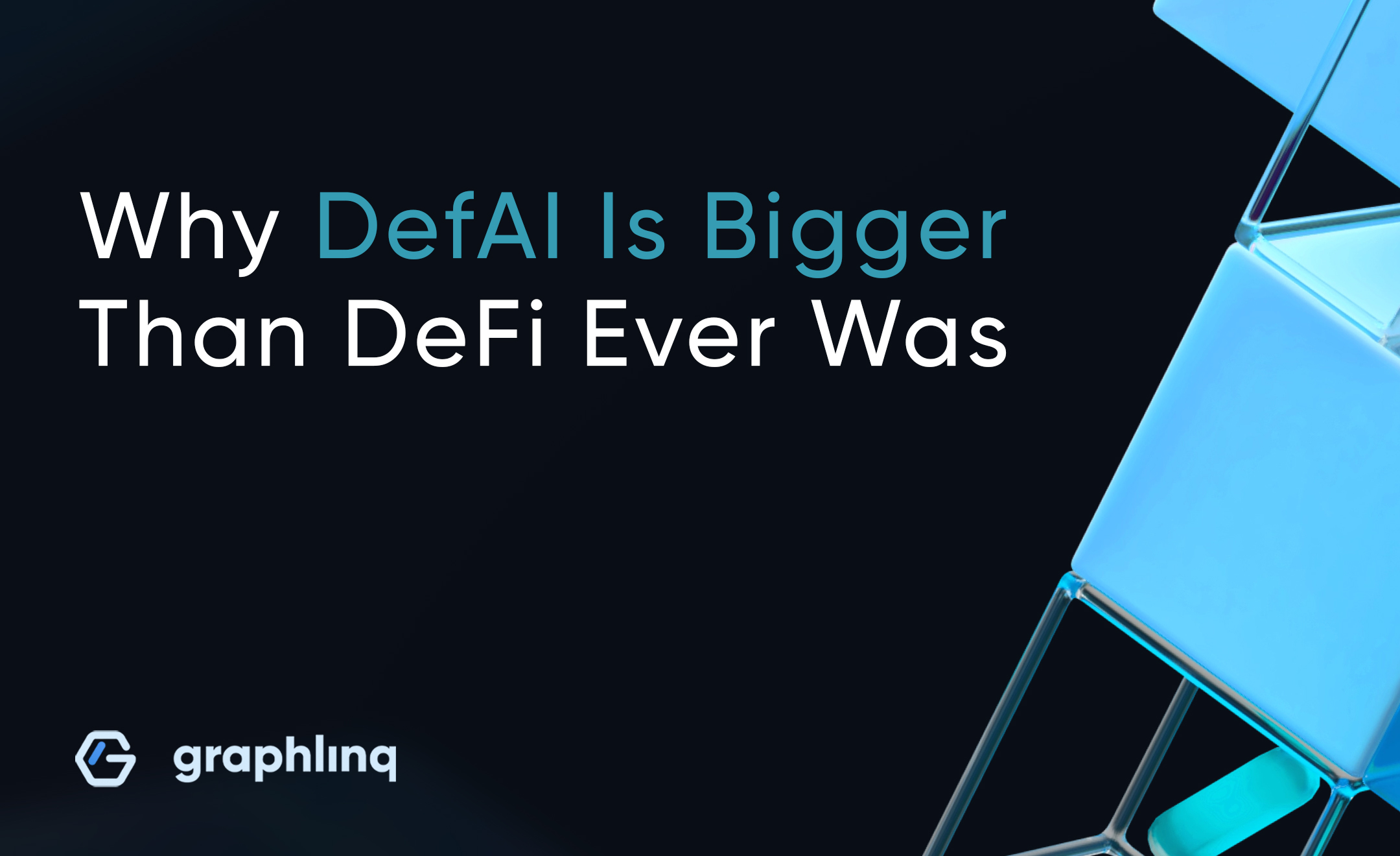
Why DefAI Is Bigger Than DeFi Ever Was
Some developers are positioning DeFAI as the ‘future of finance.’ But can it truly outgrow DeFi? In this article, we will dig into that question, uncovering what sets DeFAI apart, why its potential stretches far beyond finance, and how it could redefine the way value, intelligence, and capital interact across the economy.

Top Trends to Watch in 2026: Key Markets and Sectors to Keep an Eye On
AI-agents aren’t just upgraded chatbots anymore. They’re becoming independent digital workers able to plan, act, fetch data, execute tasks, and make decisions on their own. And the world is betting heavily on this shift. According to Grand View Research, the AI-agent market is projected to explode to $50.3B by 2030. MarketsandMarkets gives a similar outlook: $52B by 2030, with a CAGR around 46%.
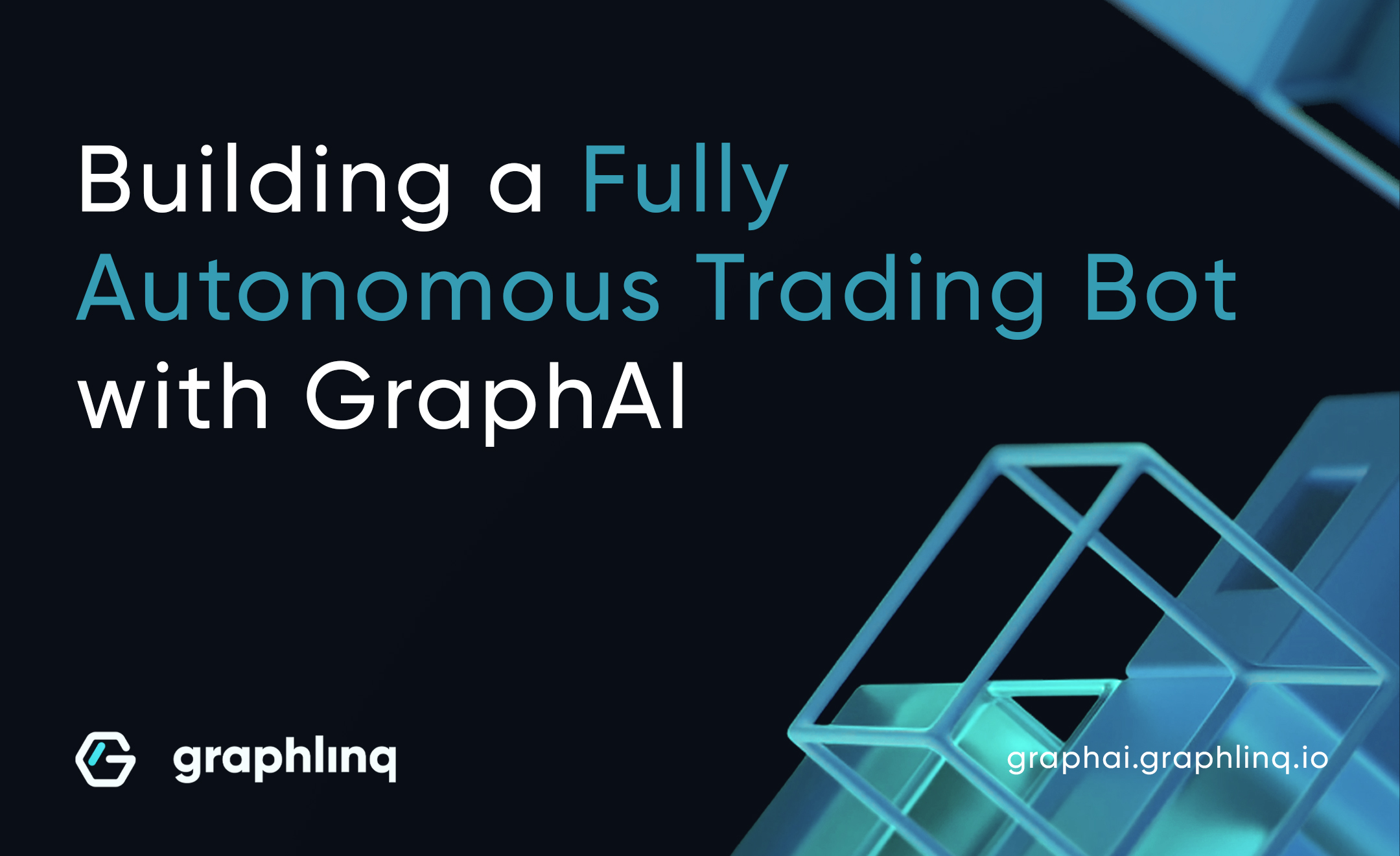
How to Build a Fully Autonomous Multi-Chain Trading Bot With Your GraphLinq GraphAI Agent
In this guide, we’ll show you how to build a fully automated trading bot that pulls live data, spots arbitrage opportunities, manages yield strategies, executes flash loans, safeguards capital, and even operates across multiple chains.
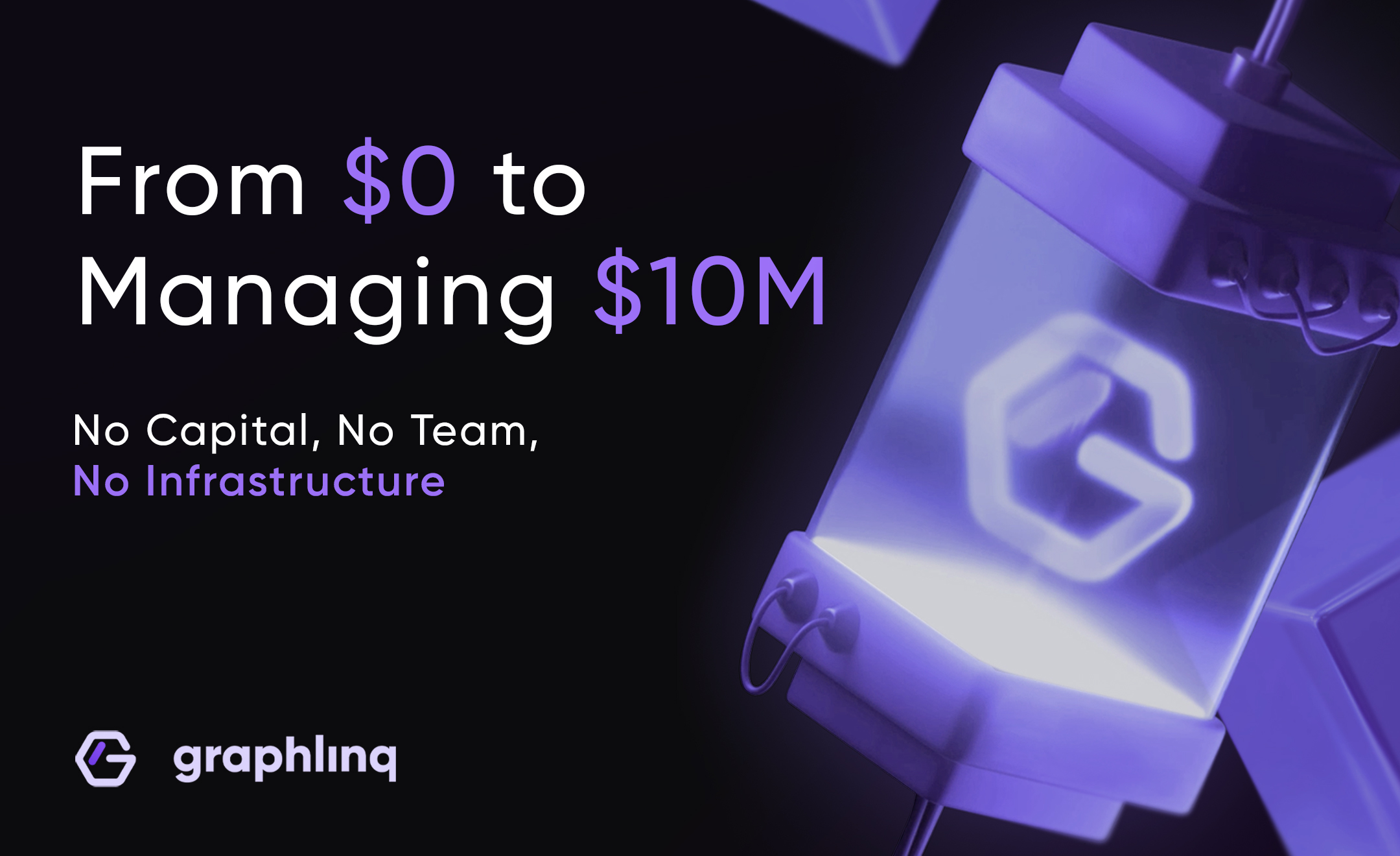
How Anyone Can Build a DeFi Trading Strategy with GraphLinq GraphAI — No Capital, No Team, No Infrastructure
Until recently, creating an automated trading strategy in crypto was something only developers and professionals could do. But that’s changing with GraphLinq GraphAI. Now you can build, launch, and manage your own DeFi trading strategies just by talking to an AI agent—no coding, no tech headaches. You describe what you want, and the AI sets it up for you.
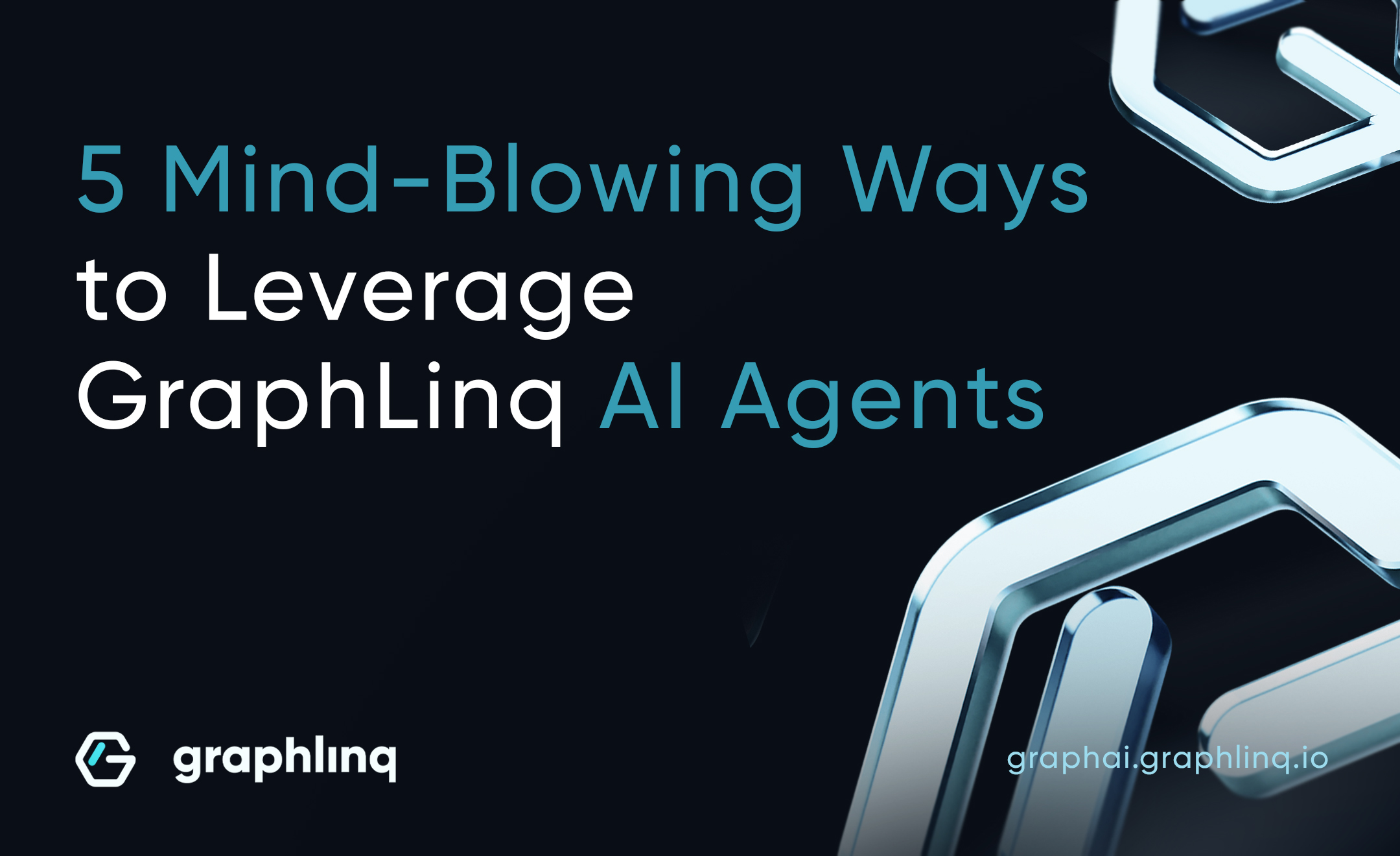
Looking to Boost Crypto Twitter Engagement? 5 Ways GraphLinq AI Can Help
In this article, we’ll dive into 5 practical ways to use GraphLinq AI agents to strengthen your Crypto Twitter presence, streamline your DeFi strategies, and make your moves more visible to the community.
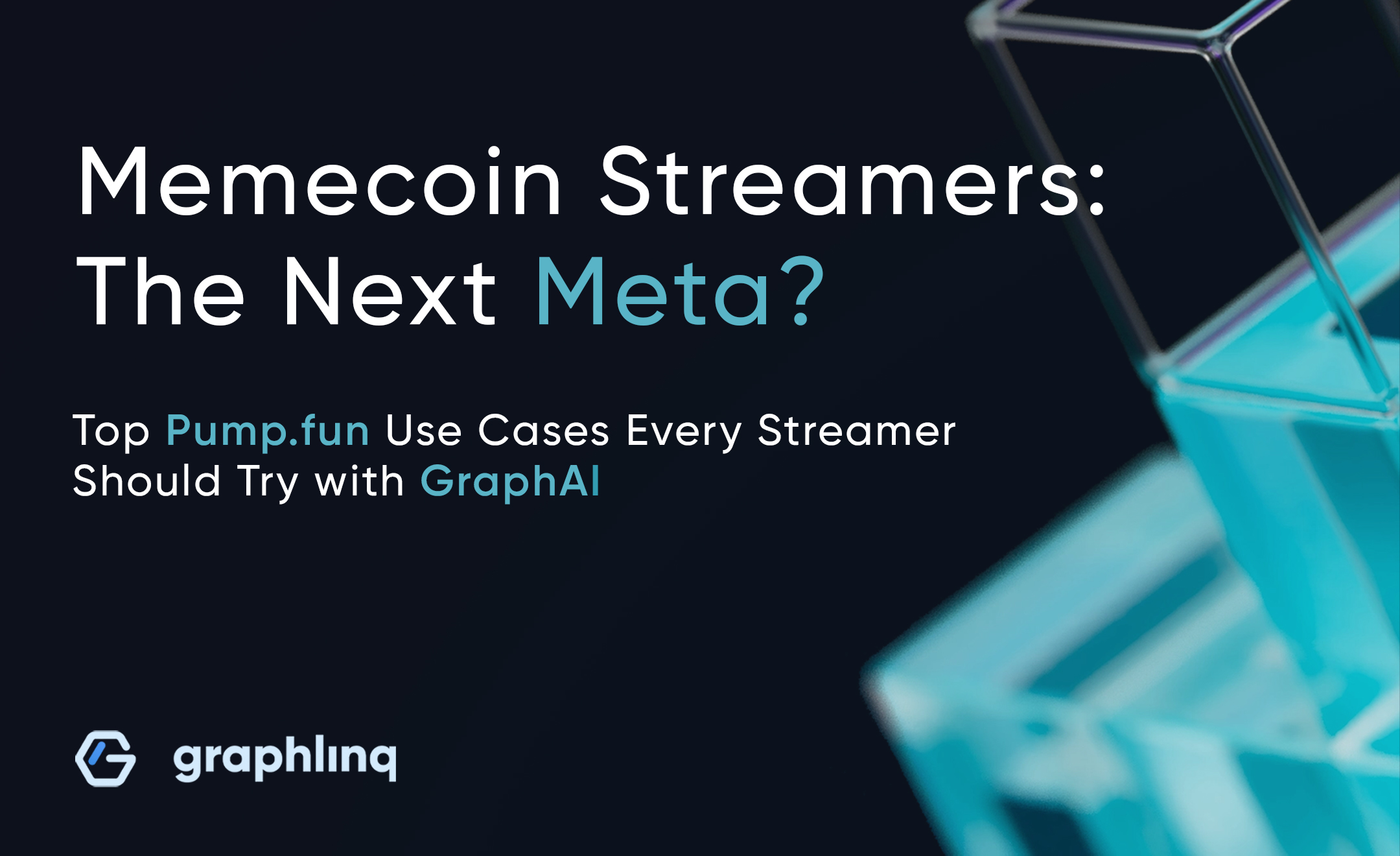
Top Pump.fun Use Cases Every Streamer Should Try with GraphAI & GraphLinq
If you’ve been anywhere near pump.fun lately, you know it’s not just a memecoin launchpad—it’s a stage. Pump.fun streamers are at the forefront of a new wave in crypto entertainment, blending live streaming with real-time token dynamics. These creators launch memecoins, engage their audience through live interactions, and capitalize on the volatile nature of memecoin markets to generate revenue. But here’s the thing: most streams just react to what’s already happening. What if your stream itself was the action?
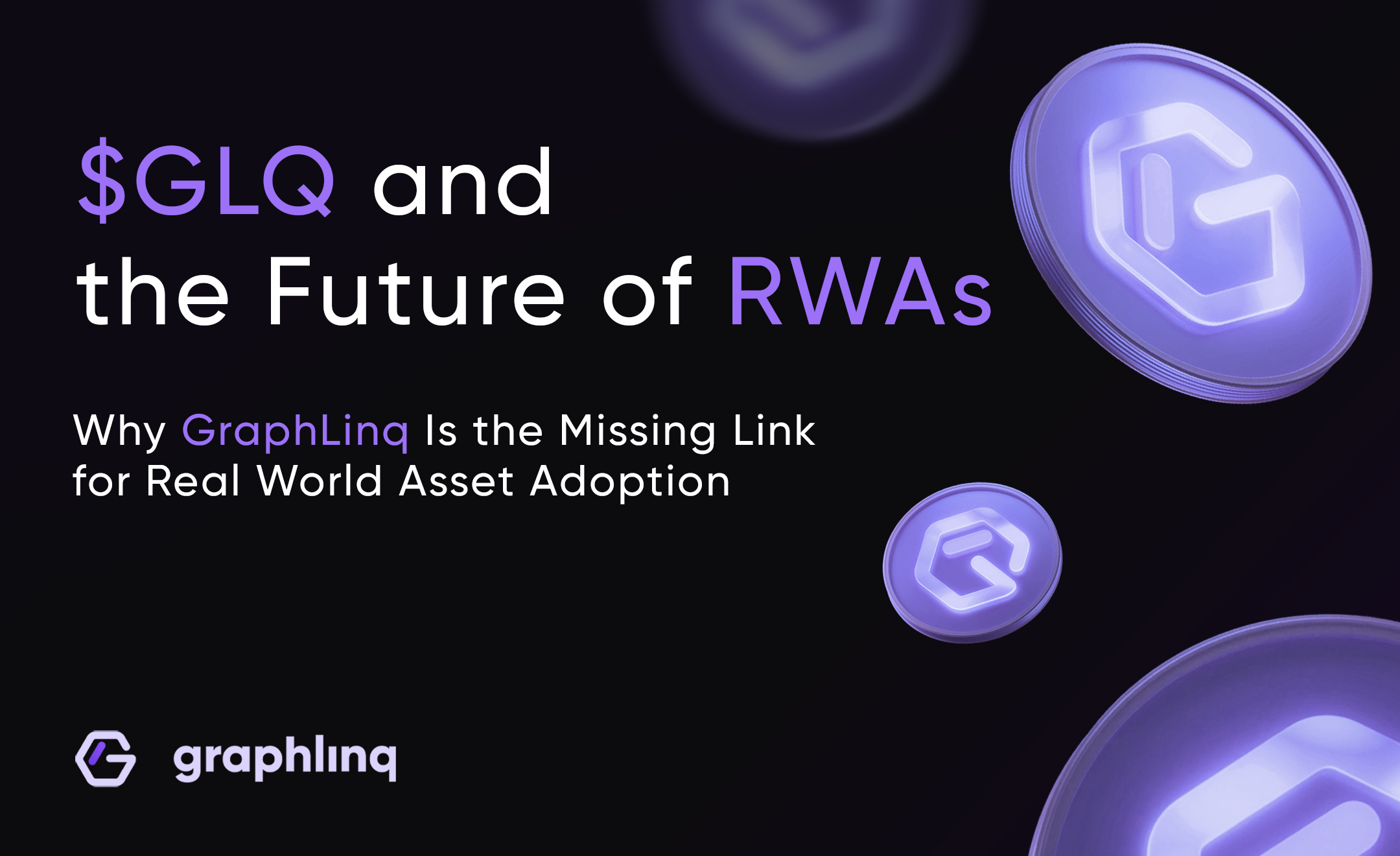
$GLQ and the Future of RWAs: Why GraphLinq Is the Missing Link for Real World Asset Adoption
Real World Assets (RWAs) are no longer a side story—they’re one of the fastest-growing trends in crypto. In just five years, the RWA market has skyrocketed from $85 million to $25 billion. Giants like BlackRock are already issuing tokenized treasury bonds, and analysts predict that trillions could soon flow into this sector. The momentum is real and it’s only getting started.

Top AI Agents in Crypto: Why GraphLinq and Others Are Set to Transform Web3
The question is simple: which projects deserve a closer look? We’ve picked a few that stand out. And don’t worry, none of them sponsored this article. This is not financial advice, just a friendly tour of some promising AI projects
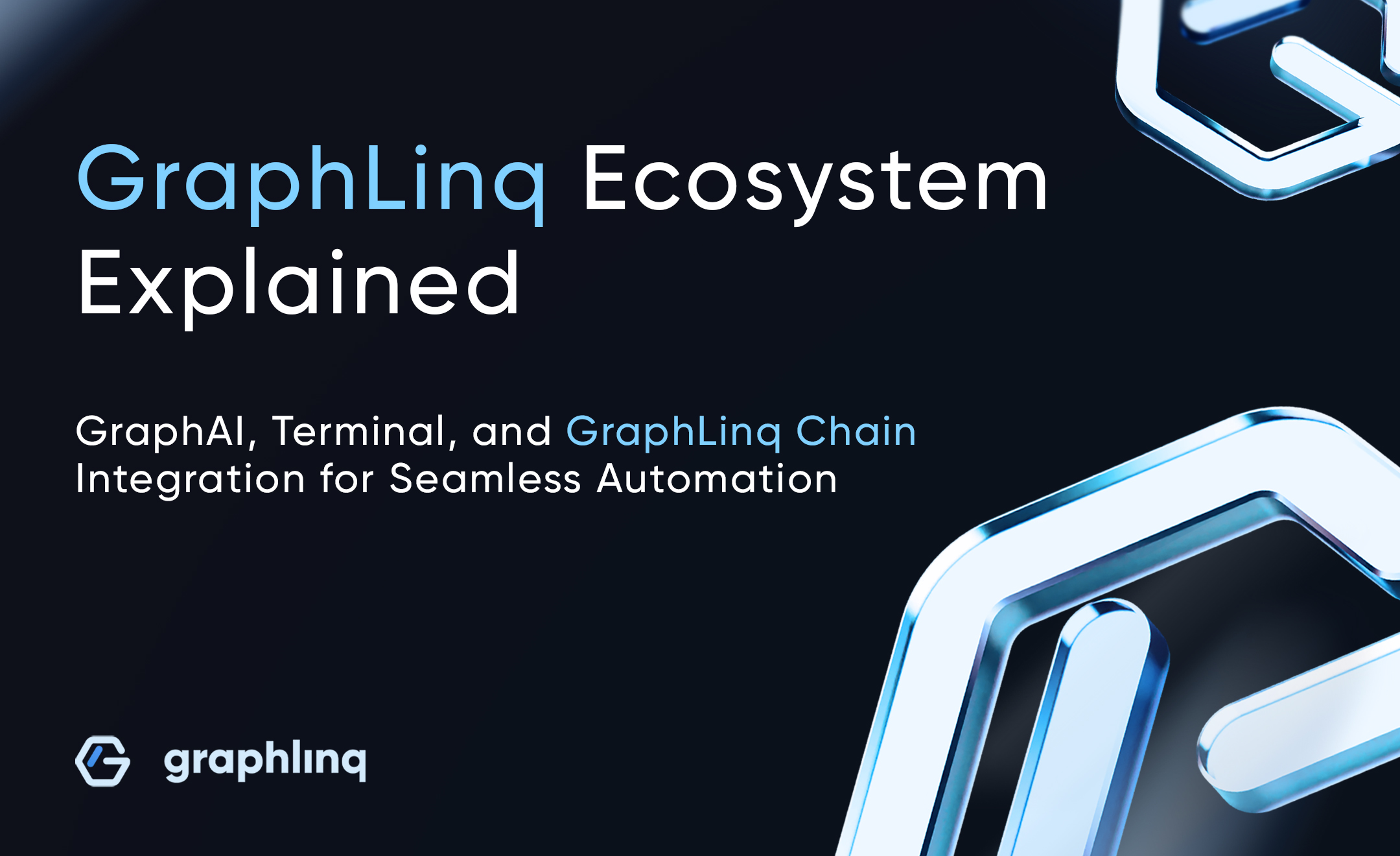
GraphLinq Ecosystem Explained: GraphAI, Terminal, and GraphLinq Chain Integration for Seamless Automation
Blockchain moves fast. New protocols launch overnight, prices swing in seconds, and opportunities can vanish before most traders even spot them. The challenge isn’t just keeping up—it’s turning those opportunities into action quickly, efficiently, and without technical roadblocks. This is where the GraphLinq ecosystem comes in.
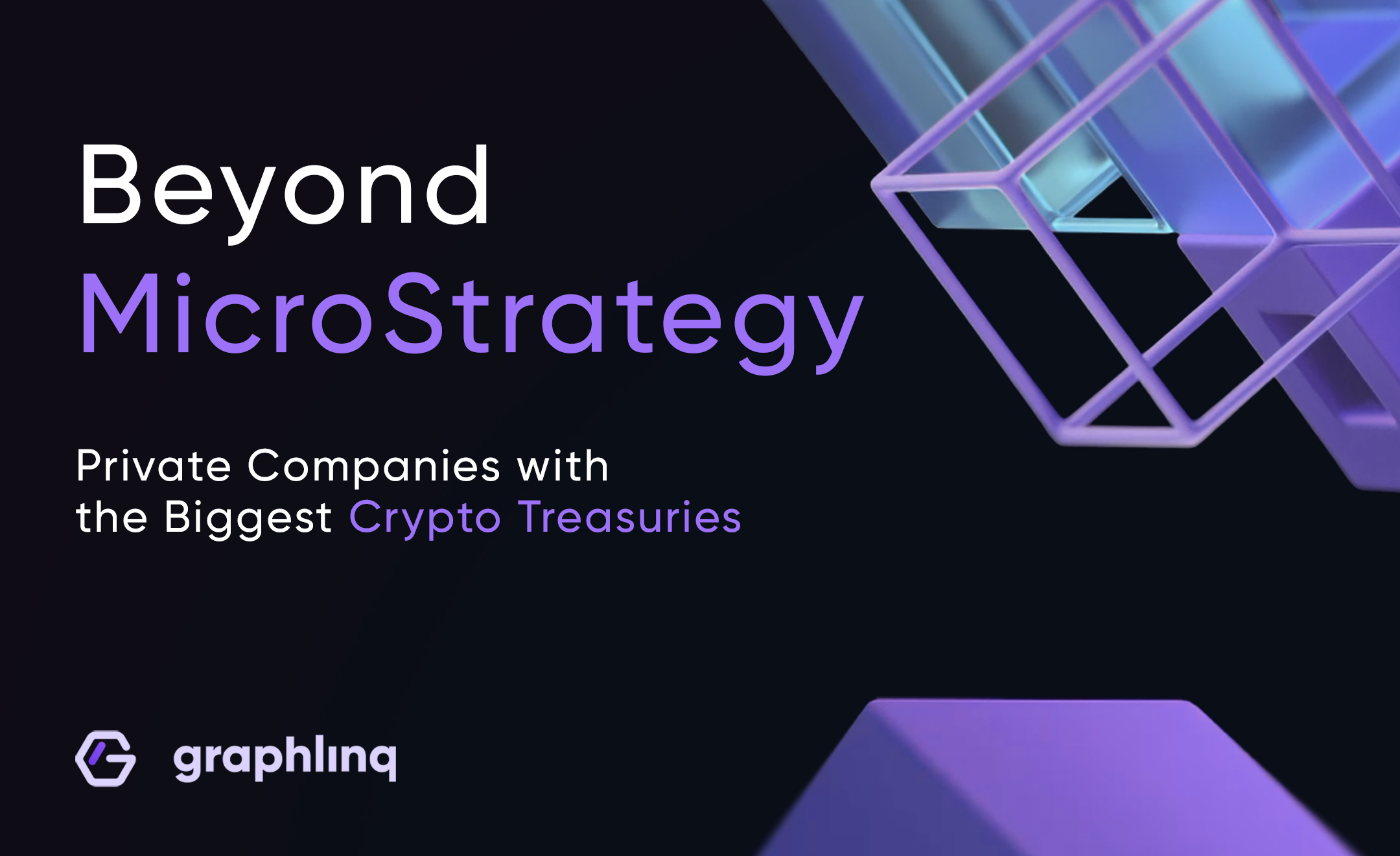
Beyond MicroStrategy: Private Companies with the Biggest Crypto Treasuries
While public companies often grab the headlines, a growing number of private firms are quietly stacking serious amounts of crypto—particularly Bitcoin—as part of their treasury strategy. These are not fly‑by‑night startups or speculative bets. We're talking about established players making deliberate, long‑term moves.

How to Use the GraphLinq Bridge: A Complete Guide to Fast, Low-Cost Cross-Chain Transfers
In the blockchain world, bridges play a vital role by connecting different networks and allowing assets to move smoothly between them. So, let’s jump in and see what the GraphLinq Bridge can do for you!

DefAI Agents + GraphLinq: Smarter Workflow Automation for Web3
In this article, we’re going to break down what DeFAI agents are and why more and more users are starting to lean on them. Plus, get ready for an exclusive look at some of the innovative DeFAI bots set to launch with GraphLinq very soon!
%20Do%20Bitcoin%20Cycles%20Still%20Work_.jpg)
Do Bitcoin Cycles Still Work? Analyzing Market Patterns in 2025
In this article, we’ll try to answer the question: Do Bitcoin cycles still work? But before we dive into that, let’s break down what these cycles are and why they’ve shaped Bitcoin price trends for more than a decade.
%20What%20Is%20a%20Crypto%20Swap.jpg)
What Is a Crypto Swap? How It Differs from Crypto Trading
Crypto swaps provide an efficient alternative to traditional trading, eliminating the need for multiple conversions and reducing transaction fees. But how do swaps differ from standard crypto trading? Let’s break it down.

No-code is the future: How GraphLinq enhances it with an IDE and its own Layer 1
The no-code revolution is changing the way we interact with technology. Whether you're a developer or a complete beginner, the ability to build powerful blockchain applications without writing a single line of code is a game-changer.

Decentralized Finance (DeFi) vs. Web 3.0: Key Differences Explained
DeFi plays a crucial role in the Web 3.0 ecosystem by providing financial services without traditional banking intermediaries. Web 3.0 applications integrate DeFi solutions to offer seamless borrowing, lending, and trading of digital assets.

The Crypto Revolution in the United States
Cryptocurrency is no longer just a niche topic—it has become a full-blown revolution in the United States. Over the past few years, awareness and adoption have skyrocketed, with more Americans than ever showing interest in digital assets. From Bitcoin to Ethereum, and emerging automation tools like GraphLinq, crypto is reshaping the financial landscape.

Understanding Cryptocurrency: Benefits and Risks of Investing
Cryptocurrency has revolutionized the financial world, introducing a digital alternative to traditional currencies. At its core, a cryptocurrency is a digital or virtual currency that uses cryptography for security, making it difficult to counterfeit or double-spend. The concept was first introduced with the advent of Bitcoin in 2009 by an anonymous entity known as Satoshi Nakamoto. Since then, the crypto market has expanded exponentially, with thousands of cryptocurrencies now in circulation.

Top 10 Countries and Governments Holding the Most Cryptocurrency
This article explores the top countries with the most cryptocurrency holders and highlights governments actively holding digital assets, along with the impact these holdings have on the global crypto landscape.

Top Tax-Free Countries for Crypto Investors in 2025
While some countries impose strict regulations and high taxes on cryptocurrency transactions, others have adopted a more welcoming approach, offering tax-free or low-tax environments to attract crypto investors. In 2025, the following countries stand out as havens for cryptocurrency enthusiasts.

Exploring Artificial General Intelligence (AGI): Can AI Think Like Humans?
Artificial Intelligence (AI) has made remarkable strides in recent years, permeating various aspects of our daily lives—from virtual assistants to sophisticated data analysis tools. However, most of these applications fall under the category of Artificial Narrow Intelligence (ANI), designed to perform specific tasks.

Bitcoin vs. Ethereum: Key Differences Explained
Bitcoin and Ethereum are the two most prominent cryptocurrencies, each serving distinct purposes within the blockchain ecosystem. While they share some similarities, their differences are profound, catering to diverse use cases. This article breaks down their unique attributes and explores a rising platform, GraphLinq, that complements these giants in the blockchain space.

Election Impact on Cryptocurrency Markets
Cryptocurrency markets often experience significant price fluctuations around elections. While presidents don’t directly control crypto prices, their policies and regulatory decisions can influence the market. Let’s explore how elections impact crypto investments and strategies to navigate these changes.

Crypto in Your Retirement Portfolio: Benefits and Risks
As cryptocurrency becomes more popular, investors are increasingly considering whether adding crypto to their retirement portfolios is a smart move. With crypto ETFs and self-directed IRAs making access easier than ever, understanding both the benefits and risks is essential for making informed decisions.

Are Digital Currencies the Future of a Cashless World?
As central banks around the world investigate digital currencies, a critical question emerges: Could Central Bank Digital Currencies (CBDCs) drive us toward a cashless future? With over 90% of central banks studying CBDCs, their potential impact on the global financial system is substantial.

The Role of AI Agents in the Memecoin Boom and the Rise of the Agentic Web
GraphLinq’s integration with OpenAI blocks enables users to create AI agents that can interact with platforms like Discord, Telegram, Twitter, and Twitch. These agents can fetch real-time responses from OpenAI’s GPT models without requiring any coding skills. This functionality has found particular utility in promoting and managing crypto-related activities, including the creation and promotion of memecoins.

Vampire attack in crypto: what is it and how does it work?
Let’s try to explain what the "vampire attack" concept is—but not exactly the ones with fangs. In DeFi, it is a strategy whereby one protocol attracts users from a rival platform—even outbidding them for better incentives, if you will—“sucking up” the liquidity of the former chain. The common targets are AMM, DEX, NFT marketplace, and yield farming platform.

Could New Regulations Endanger Crypto in 2025?
As cryptocurrency gains mainstream adoption, new regulations are becoming a significant concern. Understanding how these potential rules could impact crypto markets is essential for investors. Let's examine how upcoming regulations might influence crypto investments and what steps you can take to stay ahead.

Blockchain against AI fakes: Protecting crypto distributions
AI Bots seem to be everywhere, from social media to online gaming. For example, in crypto gaming, it is quite common to use bots to "grind" through tasks in games or even fake user activity to qualify for crypto airdrops. The problem is that while some bots are fairly obvious in their repetitive actions, AI technology is advancing rapidly, making it harder to distinguish fake from real accounts.

Web3 and artificial intelligence: How AI is transforming crypto projects
This article will explore how AI can be put into operation within a Web3 and crypto project, illustrating examples from AI-enhanced smart contracts to data analytics and even locking up critical security mechanisms.

A Comprehensive Guide to the Bear Flag Pattern for Traders
In the bustling world of trading, mastering technical analysis is key to making informed decisions. One essential pattern to familiarize yourself with is the Bear Flag Pattern. This guide will walk you through understanding, identifying, and trading this powerful pattern as part of your trading strategies.

Understanding MetaMask: Your Gateway to the Blockchain
In today's rapidly changing world of cryptocurrency and blockchain technology, having the right tools is essential for managing your crypto assets and interacting with decentralized applications (dApps). One tool that stands out is MetaMask

DeFi vs CeFi: Understanding the Differences
In the realm of cryptocurrency and blockchain technology, two distinct financial systems take center stage — Decentralized Finance (DeFi) and Centralized Finance (CeFi). Both systems provide avenues to manage, trade, and grow your assets, yet they operate on different core principles.

What Does DCA Stand For in Cryptocurrency?
Are you new to cryptocurrency investing? You might have heard about DCA, a key strategy that can significantly impact how you manage your investments in the volatile world of crypto. But what does DCA really mean, and how can it benefit your investment approach?

Simplifying Automation with GraphLinq's Instant Deploy Wizard: No Coding Required
In the rapidly evolving world of blockchain technology and decentralized finance (DeFi), automation has become crucial for efficiency and scalability. However, traditional automation often requires extensive coding knowledge, making it inaccessible to a large number of users.

How to Simplify the Creation of Smart Contracts and DApps on GraphLinq Chain: Rapid Deployment Without Coding
The world of blockchain technology is expanding rapidly, and with it, the demand for decentralized applications (DApps) and smart contracts is on the rise. However, many developers and businesses are deterred by the complexity of coding and technical expertise required to develop on traditional blockchains.
.jpg)
The Legal Status of Cryptocurrencies: Are They Securities or Commodities?
Cryptocurrencies have taken the world by storm, transforming traditional finance and introducing new ways of conducting transactions, raising capital, and investing. However, with this rise in popularity comes a critical question that regulators, investors, and businesses must face: Are cryptocurrencies securities or commodities?
%20Understanding%20Cryptocurrency.jpg)
Understanding Cryptocurrency
Cryptocurrency is a digital or virtual currency that uses cryptographic principles to secure transactions and control the creation of new units. Operating on decentralized networks, cryptocurrencies are typically underpinned by blockchain technology, a distributed ledger maintained by a network of computers (nodes).

Understanding Bitcoin Halving: An In-Depth Exploration
Bitcoin halving is a significant event that occurs approximately every four years within the Bitcoin network. During this event, the reward that miners receive for adding new blocks to the blockchain is cut in half, reducing the rate at which new bitcoins are introduced to the marke
.jpg)
A Guide to Understanding Crypto Tokens
Crypto tokens are dynamic digital assets created on existing blockchains like Ethereum. Unlike cryptocurrencies, which serve as the native currency of a blockchain, tokens are used within decentralized applications (dApps) for various functions such as facilitating transactions, representing ownership, or storing value.
A%20Comprehensive%20Guide%20to%20Altcoin%20Season.jpg)
A Comprehensive Guide to Altcoin Season
While Bitcoin remains the most well-known and widely adopted cryptocurrency, altcoins provide opportunities for diversification and specialization in sectors ranging from decentralized finance (DeFi) to privacy-focused transactions.
%20cases%20and%20Future%20of%20Ai%20in%20Crypto.jpg)
Cases and Future of Artificial Intelligence (AI) in Crypto
Artificial Intelligence (AI) and cryptocurrencies are revolutionizing the tech landscape. Imagine the decentralization and security of crypto combined with AI's unparalleled data analysis and pattern recognition capabilities. This dynamic duo is poised to bring about groundbreaking innovations across various sectors.
%20How%20to%20use%20your%20Crypto%20wallet%20safely.jpg)
How to Use Your Crypto Wallet Safely
With the recent ETF win and possible increased Bitcoin and Ethereum mass adoption, securely managing your crypto assets has never been more critical. Cryptocurrency wallets are essential for responsible digital asset management, allowing you to store, receive, and send coins and tokens securely. However, not all wallets offer the same level of reliability and security.
What%20is%20a%20smart%20contract.jpg)
What is a Smart Contract? An Overview of Smart Contract Technology
In today's fast-paced digital landscape, smart contracts have emerged as a revolutionary force, transforming how transactions and agreements are conducted. Built on blockchain platforms, these self-executing contracts combine traditional contract principles with the efficiency, transparency, and security of decentralized ledger technology.
%20How%20to%20Protect%20Against%20Crypto%20Scams%20and%20Ponzi%20Schemes.jpg)
How to Protect Against Crypto Scams and Ponzi Schemes
Navigating the intricate world of cryptocurrency trading can often feel daunting, especially with the lurking threat of crypto scams and Ponzi schemes. In the revolutionary realm of cryptocurrency, opportunists always seek to exploit vulnerabilities and defraud unsuspecting investors.

Understanding Crypto Bridges and Cross-Chain Transactions
Curious about how cryptocurrencies can transition seamlessly between different blockchain networks? The key lies in crypto bridges. Whether you're new to cryptocurrency or intrigued by its workings, this guide will clarify the concept of crypto bridges and illustrate how they facilitate cross-chain transactions.

The Integration of AI in Crypto: A Revolutionary Partnership
Artificial Intelligence (AI) and cryptocurrencies are revolutionizing the tech landscape. Imagine the decentralization and security of crypto combined with AI's unparalleled data analysis and pattern recognition capabilities. This dynamic duo is poised to bring about groundbreaking innovations across various sectors.

How to Secure Smart Contracts from Hacks
Smart contracts are changing how businesses operate in the blockchain realm. These self-executing contracts, with agreement terms embedded directly in lines of code, are powerful tools but are not immune to cyber threats. In recent years, the blockchain community has seen multiple high-profile smart contract hacks, leading to significant financial losses.

How to Avoid DeFi Hacks
Blockchain technology has revolutionized the financial sector, leading to the rise of Decentralized Finance (DeFi). DeFi enables peer-to-peer lending and borrowing without needing traditional banks, providing individuals with more control over their finances and increasing accessibility to financial services.

Build Your dApp with Lua Script. Step-by-Step Guide to Developing the Dextool Trending Tokens Sniper Bot
Developing dApps can seem daunting, especially if you're not familiar with programming languages. However, mastering these languages unlocks their true potential. Among these, Lua Script stands out as a crucial tool.

7 Reasons Why Your Business Needs Blockchain Technology
In today’s rapidly evolving technological landscape, businesses continuously seek ways to enhance security, transparency, efficiency, and cost-effectiveness. Blockchain technology, the backbone of cryptocurrencies, has emerged as a game-changer that can significantly improve your business operations.

The Ultimate Smart Contract Audit Checklist
Building a smart contract is like constructing a complex machine—exciting and innovative, but risky. Just as you wouldn’t launch a rocket without rigorous checks, your smart contract needs a thorough audit before interacting with real money or assets.

How to Use MetaMask with Graphlinq: A Complete Guide
MetaMask is a familiar name in the web3 and crypto space. It is one of the most popular Ethereum wallets, serving as a bridge between standard web browsers and the Ethereum blockchain, including Ethereum-compatible chains like Polygon, BSC, and more.

Fighting Spam and Scams in the Crypto World: A Real-Life Cautionary Tale
While I would not have been buying a snipe bot online, the length this person went to confirm it wasn't a scam is serious. Would you have fallen for it?

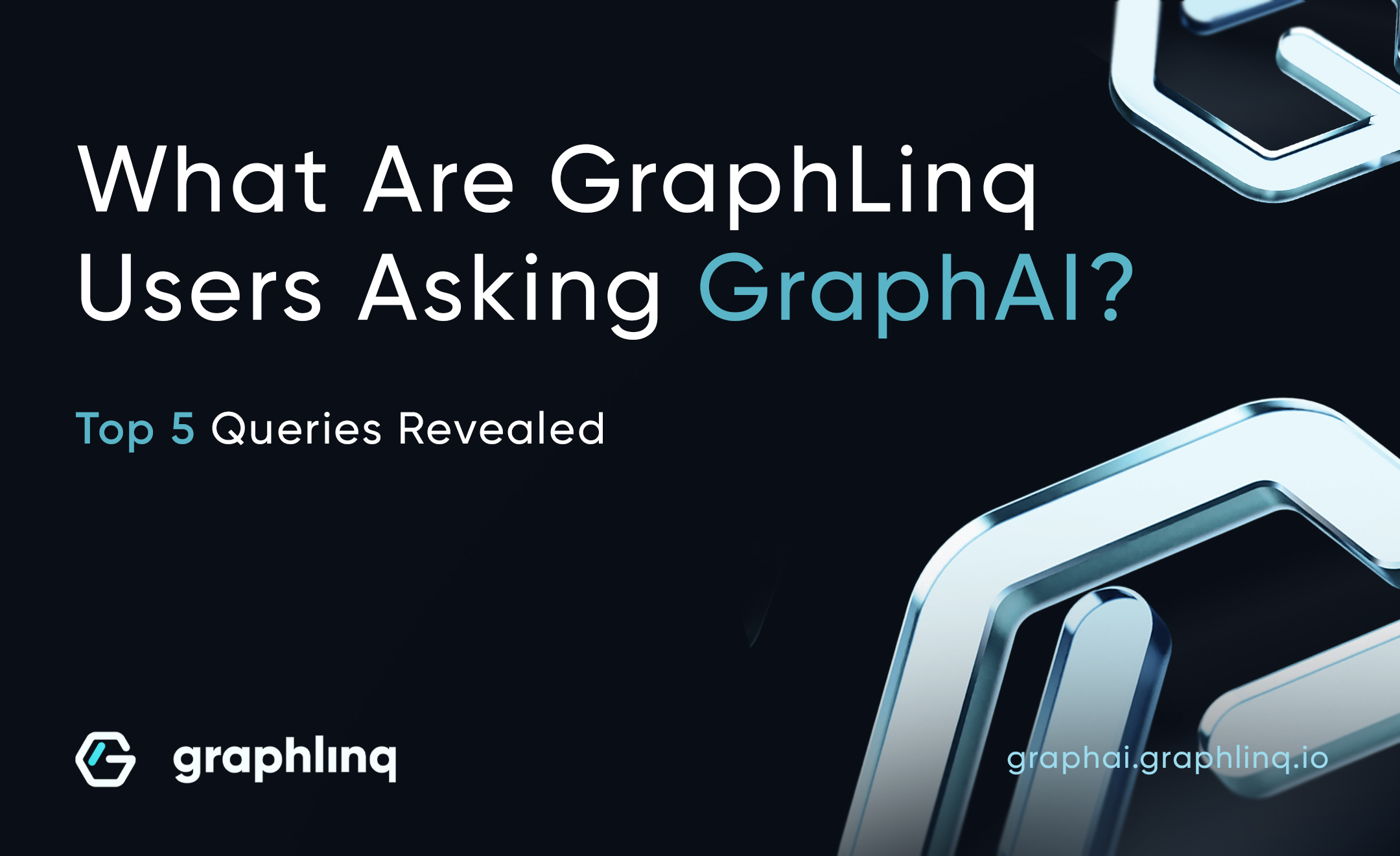
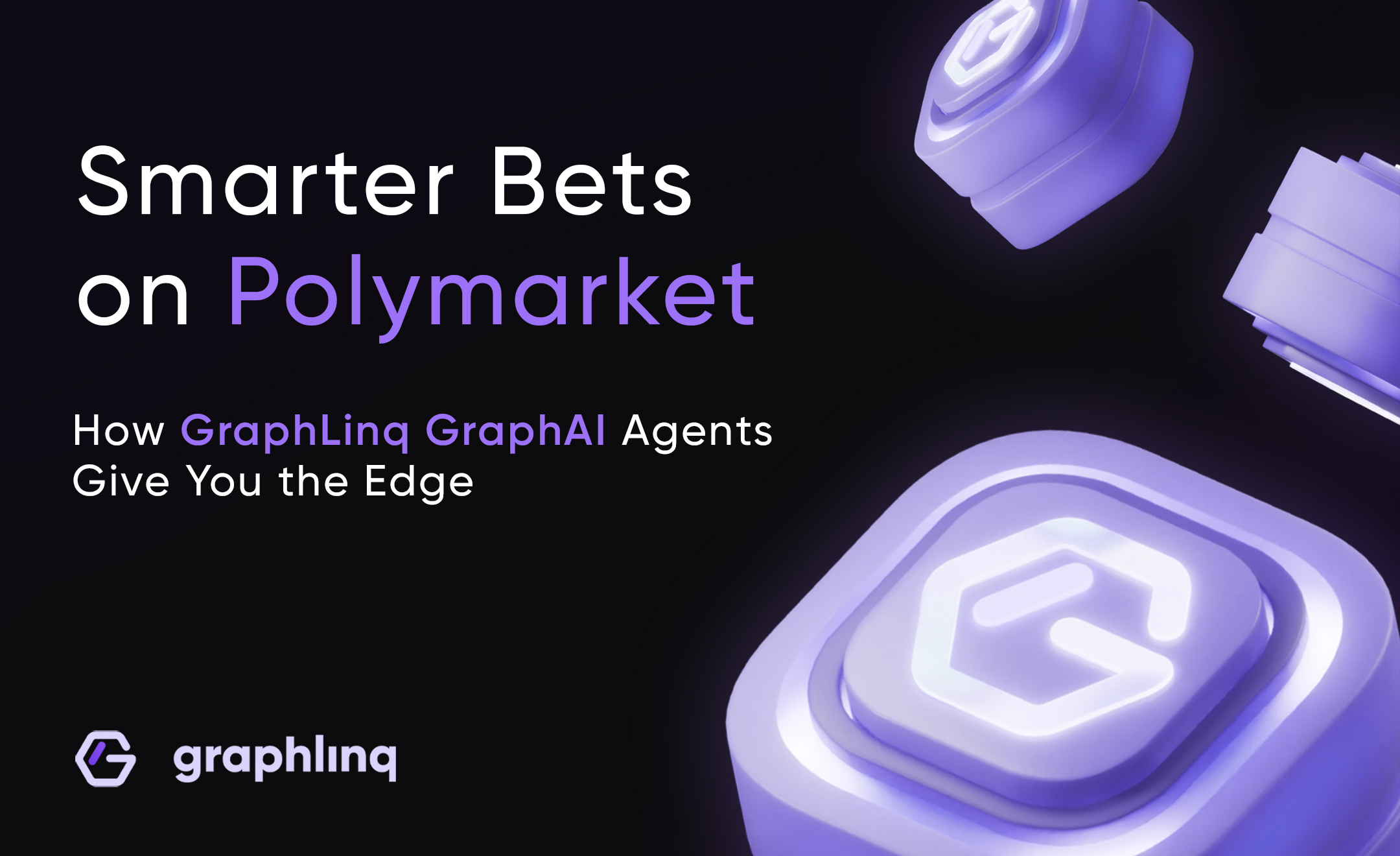
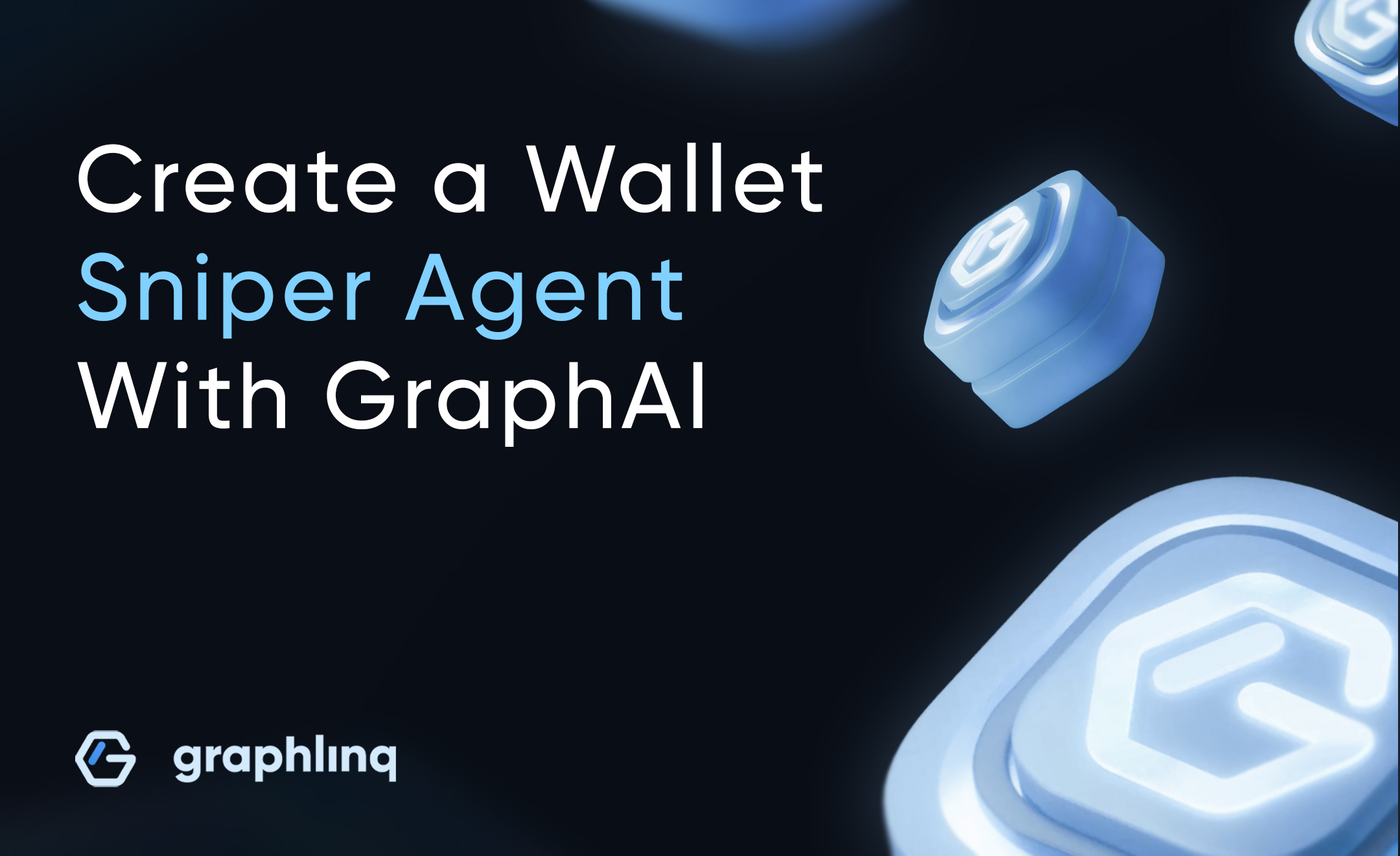

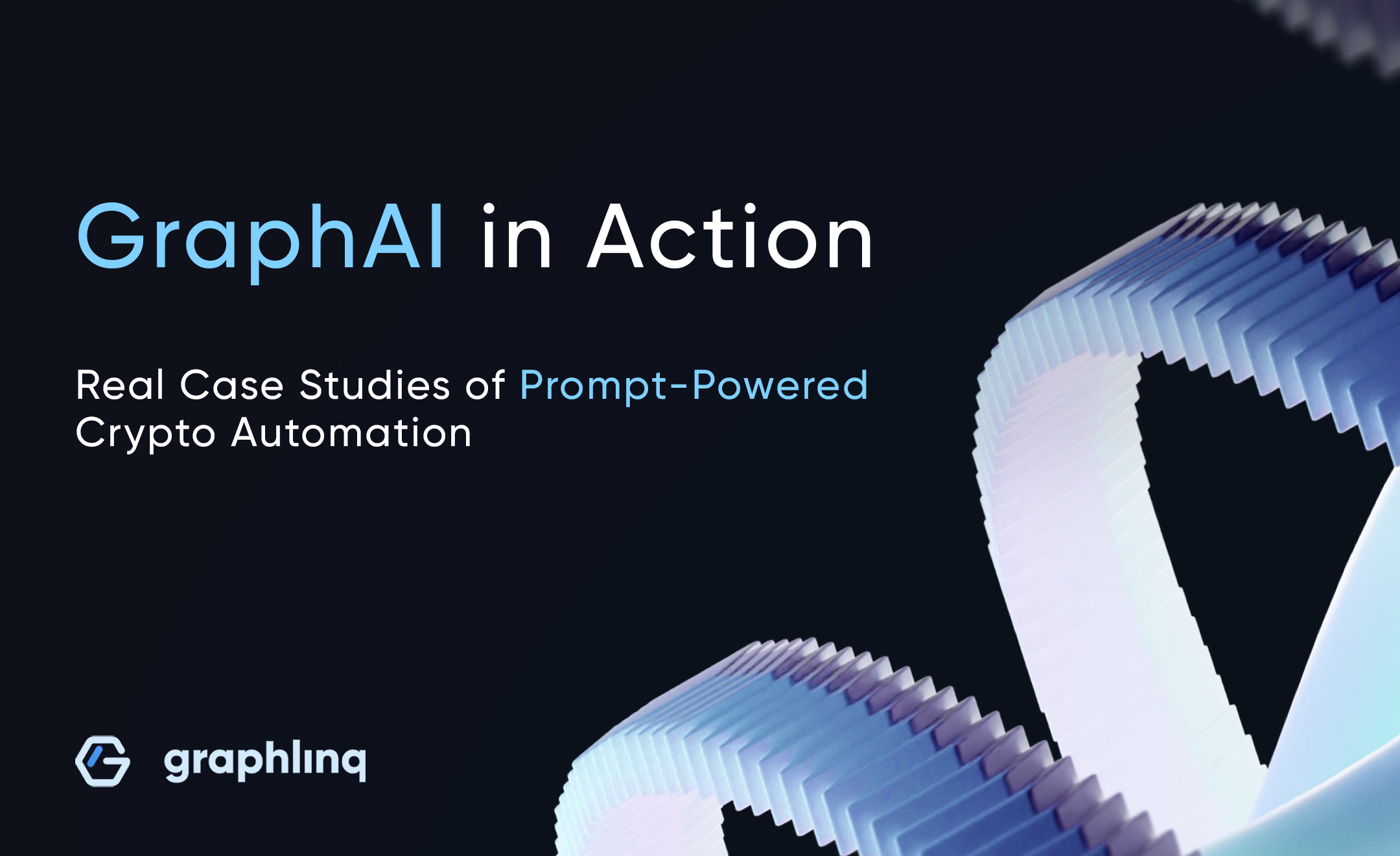
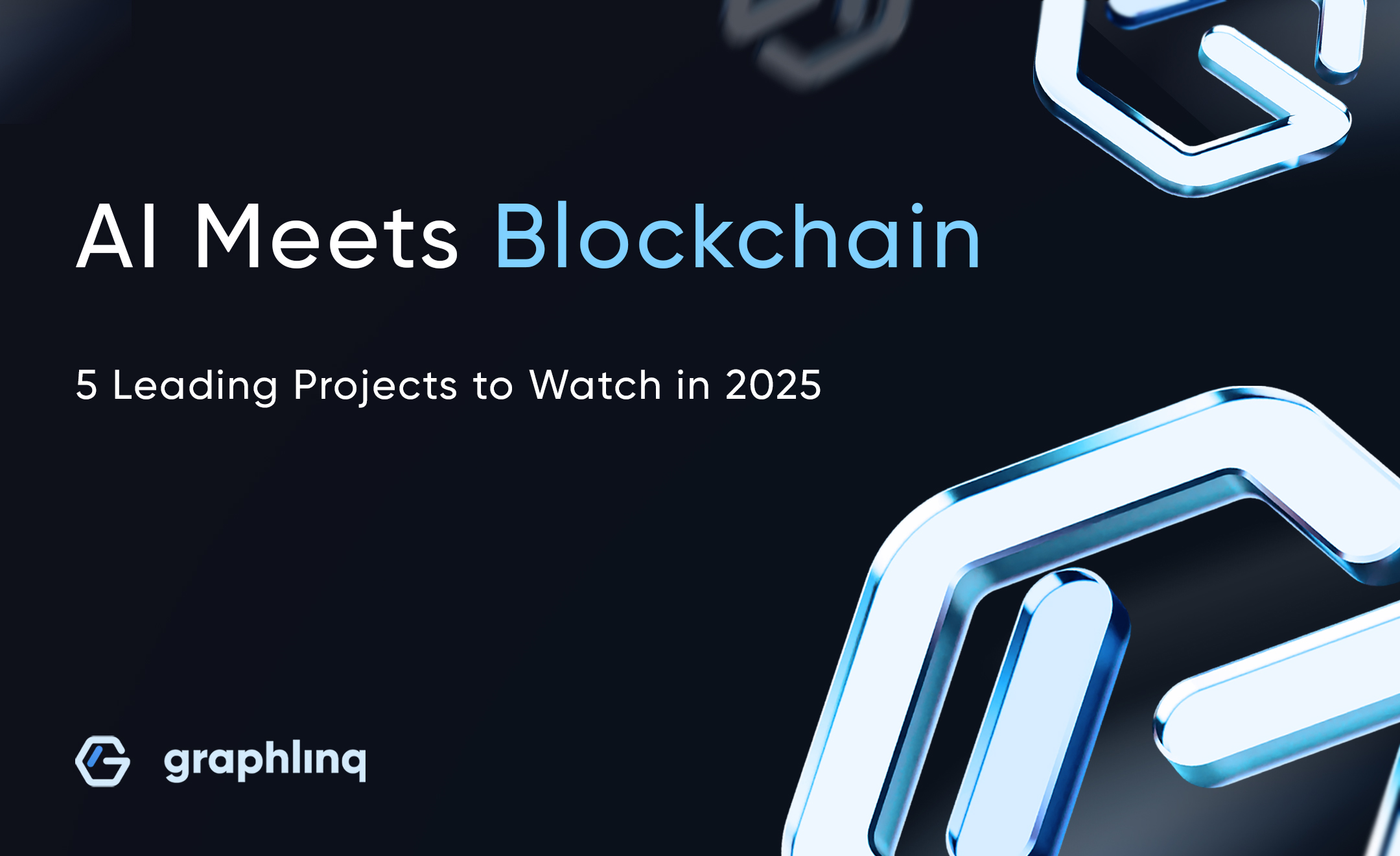



%20What%E2%80%99s%20Next%20for%20Bitcoin%20in%202025_.jpg)











%20How%20to%20Find%20New%20Cryptocurrencies%20%20Worth%20Investing%20In.jpg)

